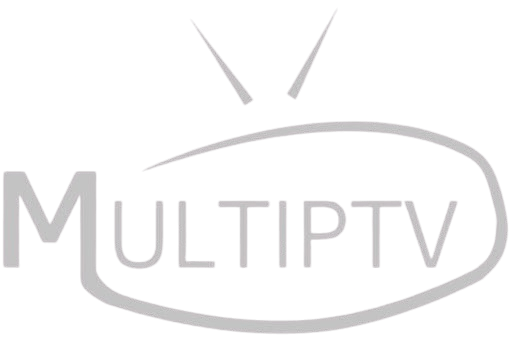Share this article
🎧 Is your IPTV audio out of sync with the video?
📺 Does the sound come before or after the action on screen?
This is a common issue in IPTV streaming, where audio delay, lip-sync problems, or sound lag make it frustrating to watch.
💡 Don’t worry! In this guide, we’ll show you why IPTV audio sync issues happen and provide easy fixes to restore perfect audio-video synchronization.
🔍 Why Does IPTV Have Audio Delay or Lip-Sync Issues?
IPTV audio lag usually happens due to:
❌ Slow network speed – Internet lag causes audio to fall behind the video
❌ Incorrect IPTV player settings – Some IPTV apps have poor default sync settings
❌ Device compatibility issues – IPTV apps on Smart TVs or Android boxes may struggle with sound processing
❌ Poor IPTV stream quality – Some IPTV providers have encoding issues that affect audio sync
❌ Bluetooth speaker or soundbar delay – Wireless audio devices often have slight lag
💡 Good news! These issues can be fixed with the right settings and adjustments.
🔧 How to Fix IPTV Audio Sync Issues (Step-by-Step)
1️⃣ Restart Your IPTV Device & App
Before making changes, restart your IPTV device and app. Sometimes, a simple reboot refreshes the stream and fixes minor sync issues.
📌 Steps to restart:
✔ Close your IPTV app completely
✔ Turn off your device (TV, Firestick, Android Box, etc.)
✔ Wait 30 seconds, then restart and check if the problem persists
2️⃣ Check Your Internet Connection & IPTV Buffering
A slow or unstable internet connection can cause IPTV streams to fall out of sync.
📌 Recommended Internet Speeds for IPTV:
✔ HD Streaming – At least 10 Mbps
✔ Full HD (1080p) – 20 Mbps+
✔ 4K UHD Streaming – 30 Mbps+
🔹 Test your speed: Use Fast.com or Speedtest.net to check your internet speed.
💡 If your speed is too low, restart your router or switch to a wired Ethernet connection instead of Wi-Fi.
3️⃣ Adjust Audio Delay Settings in Your IPTV Player
Most IPTV apps have a built-in audio delay adjustment to sync the sound manually.
📌 How to Adjust Audio Sync in IPTV Apps:
✅ On TiviMate:
- Open TiviMate and play a channel
- Tap the gear icon (Settings)
- Go to Playback > Audio Offset
- Adjust the slider left or right to sync audio with the video
✅ On IPTV Smarters Pro:
- Open IPTV Smarters Pro
- Start playing a channel
- Tap the Audio Settings option
- Look for “Audio Delay” and adjust the timing
✅ On Kodi:
- Play a video in Kodi
- Click Audio & Subtitle Settings
- Adjust the Audio Offset slider
💡 Tip: If the audio is ahead of the video, delay it by moving the slider to the right. If it’s behind, move it to the left.
4️⃣ Change the Audio Format in Your IPTV App
Some IPTV streams use Dolby Digital, AAC, or MP3 formats, which may cause audio delay on certain devices.
📌 How to Fix Audio Format Issues:
✔ Go to your IPTV player’s Audio Settings
✔ Try switching between AAC, AC3, MP3, or PCM
✔ Restart the stream and check if the sync issue is resolved
💡 Works best on Smart TVs, Firestick, and Android Boxes.
5️⃣ Disable Hardware Acceleration on IPTV Players
Some IPTV apps use hardware acceleration, which can cause audio-video sync issues.
📌 How to Turn Off Hardware Acceleration in IPTV Players:
✔ TiviMate – Go to Settings > Decoder > Disable HW Acceleration
✔ IPTV Smarters Pro – Go to Player Settings > HW Decoder > Turn Off
✔ Kodi – Go to Settings > Player > Video > Disable Hardware Acceleration
💡 This forces software decoding, which may fix sound delay issues.
6️⃣ Use a Wired Connection Instead of Bluetooth Audio
If you’re using Bluetooth speakers or a soundbar, the wireless connection may cause audio delay.
📌 How to Fix Bluetooth Audio Delay:
✔ Use wired headphones or speakers instead
✔ If using a soundbar, enable “Lip Sync” or “Audio Sync” in TV settings
✔ Check if your TV has an “AV Sync Adjustment” option
💡 Bluetooth devices always have some delay, so wired audio is the best fix.
7️⃣ Try a Different IPTV Player
Some IPTV players handle audio better than others. If your app keeps having audio sync problems, try using a different player.
📌 Best IPTV Players (With Audio Sync Features):
✔ TiviMate – Best for Android TV & Firestick
✔ IPTV Smarters Pro – Supports audio format changes
✔ Perfect Player – Lightweight and smooth playback
✔ VLC Player – Great for testing IPTV streams
💡 Test different players to see which works best for your IPTV provider.
8️⃣ Contact Your IPTV Provider (If Nothing Works)
If the audio delay issue is happening on every channel, it might be a server-side problem from your IPTV provider.
📌 What to ask your IPTV provider?
✔ “Are there any known audio sync issues on certain channels?”
✔ “Can you check the encoding format of the stream?”
✔ “Do you recommend a specific IPTV player for better audio sync?”
💡 Some providers may need to adjust their stream settings to fix the issue.
🎯 Final IPTV Audio Sync Fix Checklist
✅ Restart IPTV app & device
✅ Check your internet speed (at least 10 Mbps for HD)
✅ Adjust audio delay in IPTV player settings
✅ Change the audio format (AAC, MP3, or AC3)
✅ Turn off hardware acceleration in IPTV app
✅ Avoid Bluetooth speakers (use wired connection instead)
✅ Try a different IPTV player (TiviMate, IPTV Smarters Pro, etc.)
✅ Contact IPTV provider if issue persists
🔥 Conclusion – Enjoy IPTV Without Audio Sync Issues!
Fixing IPTV audio delay only takes a few adjustments, and now you know how to:
✔ Sync audio manually in IPTV player settings
✔ Improve network speed to avoid buffering
✔ Fix Bluetooth and hardware acceleration issues
✔ Try different IPTV players for better performance
🚀 Now, apply these fixes & enjoy smooth IPTV streaming without sound delays!