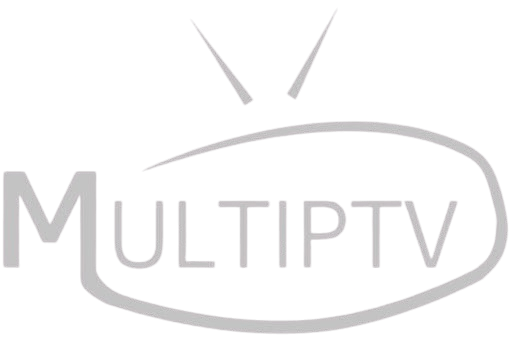Share this article
MAG boxes are one of the best IPTV streaming devices due to their fast performance and easy setup. Unlike Android-based IPTV apps, MAG Box users can load IPTV channels directly through the portal URL provided by Sky IPTV.
In this guide, you’ll learn:
✅ How to connect your MAG Box to the internet
✅ How to add Sky IPTV portal URL
✅ How to restart and activate your IPTV service
✅ How to fix common IPTV issues on MAG Box
Let’s get started! 🚀
🔹 Step 1: Connect Your MAG Box to the Internet
Before setting up Sky IPTV, ensure your MAG Box is connected to the internet.
1️⃣ For Wi-Fi Users:
- Go to Settings > Network > Wireless (Wi-Fi).
- Select your Wi-Fi network and enter the password.
- Click Connect.
2️⃣ For Ethernet Users:
- Plug in your Ethernet cable directly to the MAG Box.
- Your device will connect automatically.
📌 Pro Tip: A wired Ethernet connection is recommended for stable IPTV streaming.
🔹 Step 2: Find Your MAC Address
Your MAG Box has a unique MAC address required to activate Sky IPTV.
1️⃣ From the Home Screen, go to Settings.
2️⃣ Click on Device Info or System Info.
3️⃣ Locate the MAC Address (Example: 00:1A:79:XX:XX:XX).
4️⃣ Copy it and send it to your Sky IPTV provider for activation.
📌 Important: Your IPTV provider needs to register your MAG Box MAC address before you can start streaming.
🔹 Step 3: Add Sky IPTV Portal URL
Now, you need to enter the Sky IPTV portal URL provided by your IPTV service.
1️⃣ From the Home Screen, go to Settings.
2️⃣ Select Servers > Portals.
3️⃣ Under Portal 1 Name, enter:
- Sky IPTV (or any name you prefer).
4️⃣ Under Portal 1 URL, enter: - http://youriptvprovider.com/c (Replace with the actual Sky IPTV URL).
5️⃣ Click Save & Exit.
📌 Note: If you have a second IPTV subscription, you can add it under Portal 2 URL.
🔹 Step 4: Restart Your MAG Box
To apply the new settings, restart your MAG Box.
1️⃣ Unplug the power cable from your MAG Box.
2️⃣ Wait 30 seconds and plug it back in.
3️⃣ The box will reboot and load the Sky IPTV portal.
4️⃣ Wait for your channels & playlist to load.
🔥 Your Sky IPTV setup is now complete! Start streaming your favorite channels.
🔧 Troubleshooting: Fix MAG Box IPTV Issues
✅ “Portal Loading Error” – Double-check the portal URL.
✅ “MAC Address Not Registered” – Contact your IPTV provider for activation.
✅ Buffering or Lagging? – Use a VPN to bypass ISP throttling.
✅ No EPG Guide? – Ask your IPTV provider for an EPG URL.
📢 Final Thoughts: Best Way to Watch Sky IPTV on MAG Box
Setting up Sky IPTV on MAG Box is quick and easy. Just follow these steps:
✔ Find & register your MAC address
✔ Enter the Sky IPTV portal URL
✔ Restart your device & start watching
🎯 Looking for a Sky IPTV subscription? 👉 Check Our IPTV Plans