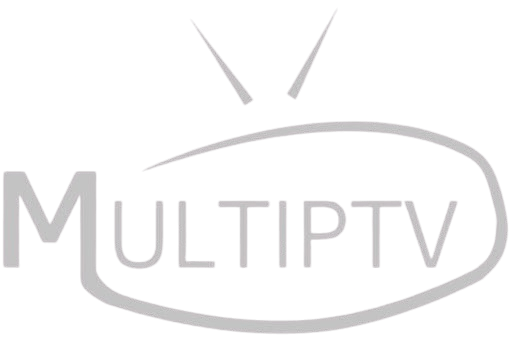Share this article
📺 Do you want to record Sky IPTV streams and save your favorite live TV shows for later? Whether you’re using an IPTV player, Smart TV, Firestick, or PC, this guide will show you the best ways to record IPTV streams easily.
🛠️ Why Record IPTV Streams?
Recording IPTV streams allows you to:
✅ Watch shows later at your convenience
✅ Skip ads and unnecessary parts
✅ Save live sports events for rewatching
✅ Archive important content
However, not all IPTV apps support recording, so choosing the right tool is essential.
📌 Best Ways to Record IPTV Streams
1️⃣ Recording IPTV on Windows & Mac (With VLC Player)
VLC Media Player is a free and powerful tool to record IPTV streams. Here’s how to do it:
🔹 Step 1: Open VLC Media Player
🔹 Step 2: Click on Media > Open Network Stream
🔹 Step 3: Enter your Sky IPTV URL (provided by your provider)
🔹 Step 4: Click Play and start streaming
🔹 Step 5: Press Shift + R to start recording
🔹 Step 6: Press Shift + R again to stop recording
🔹 Step 7: The recorded file will be saved in Videos Folder
✅ Pros: Easy to use, Free, Works on Windows & Mac
❌ Cons: No scheduling feature, No automatic recording
2️⃣ Recording IPTV on Android & Firestick (With Tivimate Player)
Tivimate is one of the best IPTV players with built-in recording options.
🔹 Step 1: Install Tivimate IPTV Player from Google Play Store
🔹 Step 2: Open the app and add your Sky IPTV Playlist URL
🔹 Step 3: Start streaming the channel you want to record
🔹 Step 4: Click on Options > Start Recording
🔹 Step 5: Set the recording duration
🔹 Step 6: Find the saved video in the Tivimate recording folder
✅ Pros: Supports scheduled recordings, Great UI
❌ Cons: Requires premium version for recording
3️⃣ Recording IPTV on Smart TVs (Samsung & LG)
If you’re using a Samsung or LG Smart TV, you may need a USB Drive or DVR feature.
🔹 Step 1: Insert a USB drive into your TV
🔹 Step 2: Open your IPTV App (e.g., Smart IPTV, Duplex Play, or OTT Navigator)
🔹 Step 3: Start playing a live channel
🔹 Step 4: Click the Record button (if available)
🔹 Step 5: Your TV will save the recording on the USB drive
✅ Pros: No extra app needed, Easy setup
❌ Cons: Not all IPTV apps support recording
4️⃣ Recording IPTV on MAG Box & Enigma2 Devices
If you’re using a MAG Box or Enigma2 Receiver, follow these steps:
🔹 Step 1: Open Sky IPTV App on your MAG Box
🔹 Step 2: Select the channel you want to record
🔹 Step 3: Press the Record Button (●) on the remote
🔹 Step 4: Set the recording time and storage
🔹 Step 5: The recorded file will be stored in the internal storage or USB device
✅ Pros: Supports scheduled recording, No extra apps needed
❌ Cons: Limited storage, Requires external USB for more space
📌 Best External Devices to Record IPTV Streams
If your IPTV app doesn’t support recording, you can use external devices like:
🔹 Capture Cards (e.g., Elgato HD60S) – Best for PC recordings
🔹 DVR Devices (e.g., Tablo Dual Lite) – Records IPTV like cable TV
🔹 USB Recording Drives – Saves IPTV content directly
💡 Pro Tip: If you want long-term recording, use a 1TB external hard drive to store IPTV streams.
📌 FAQs About Recording IPTV Streams
🔹 Q: Can I record IPTV on Firestick?
✔ Yes, but you need an app like Tivimate or IPTV Smarters Pro.
🔹 Q: Does recording IPTV affect streaming quality?
✔ No, but it may use more bandwidth and storage.
🔹 Q: Can I record IPTV for free?
✔ Yes! VLC and Smart IPTV apps allow free recording.
🔹 Q: Where are my IPTV recordings saved?
✔ Usually in Videos Folder (PC) or External Storage (Smart TVs & MAG Box).
🎬 Conclusion – Start Recording Sky IPTV Now!
With the right IPTV player or external device, you can easily record Sky IPTV streams and save your favorite live TV shows.
🔹 Best for PC: VLC Player
🔹 Best for Android & Firestick: Tivimate
🔹 Best for Smart TV: USB Drive or Smart IPTV
🔹 Best for Professional Recording: Capture Cards (Elgato)
💡 Now you don’t have to miss any live shows! Start recording Sky IPTV today and enjoy your favorite content anytime. 🎥